Thermomask
VOICE COMMAND
Turn on/off by holding top button OR voice command
AIDEN comes to assistance when certain phrases are spoken...
...and turns off at certain phrases
"I need help"
"I'm stressed"
"I'm not feeling well"
"I'm worried"
"Thank you, AIDEN"
"Goodbye"
Time of Use Utility Wizard
The Purpose
Using the SmartHQ app, owners of GEA's smart water heaters can already schedule what times and days they want their water heaters to run. However, what if we could maximize the user's utility plans and help them save money by syncing their water heaters to Time-Of-Use utility plans that users might have? Thinking further ahead, why stop at just the water heater? Time-Of-Use syncing might be applicable to other energy-consuming appliances.
My task was to design a set-up wizard that would not only guide the user to sync their Time-Of-Use utility plans to their water heater schedules, but also be scalable to potentially apply to other GEA smart appliances.
A Challenging Starting Point
Time of use rate plans depend on utility company and location. After doing further research, it became apparent that creating a database that encompasses ALL existing TOU plans nationwide would be a daunting task. TOU Plan details can be quite complex, change based on season, and existed in a different place and format on each utility company's website! Thus, there MUST ALSO be an option for the user to manually enter in their rate plan, not just an automatic syncing ability based on location.

How rate plans are displayed and explained on different utility company websites nationwide
Aiming High: Auto-Syncing Rate Plans

Find Your Plan

Simply access the rate plan feature from the water heater control page and select the ability to find your utility rate plan automatically (while also presenting the option to manually enter your plan). A zip code search would help you find your utility company and suggest available TOU plans you might have signed up for.
Set Your Preference
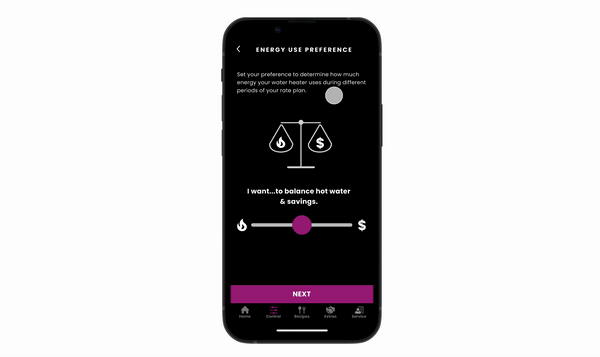
A scaling factor that determines how hot the water heats up to be can be manipulated. How do you present a somewhat abstract concept to the user? The consumers sees this simple breakdown is this: Do you prefer having more hot water (and might spend a little more money?) or do you prefer maximizing every dollar of your utility bill?

Confirm and View
Though the MVP would only apply to water heaters, it was apt to show that on the confirmation page, it could be possible to apply the TOU rate plan to other smart appliances synced up in the SmartHQ app. With the Rate Plan Feature activated, you can view what time of day it is (peak, midpeak, off peak hours), edit energy preferences or plan, and turn off the setting if you want the water heater to run as needed.
MVP Compromise: Manual Entry
With project timelines changing within the company and with further realization about the complexity of an auto-sync TOU features, it was decided to launch with a Manual Entry mode, where the user must input their time of use rate plan into the app. The components of a TOU plan include rate, season, hours, and time of day (peak, off peak).
Goal: Make Entering Peak/Off Peak Hours Simple & Clear
Insight: Convoluted Steps + Too Much Info = Overload
Map It Out
Upon research, mid peak hours were quite rare. Thus, having the user enter in peak hours, answer a simple question about whether or not they want to enter midpeak hours, and then assuming all the other hours in the day are off peak hours was the strategy.


Name the Utility Plan & Begin a Season
TOU rate plans often have different times and prices depending on the time of year. The most important information to record is the start day of a particular season, so we could eliminate the step of adding an 'end date' in order to keep things simpler.

Designate Peak Hours - See it Visually
With a visual diagram, it becomes easier to digest what times of day are peak hours. Adding a rate is set as an optional step, and you may proceed without inputting an amount. Once again, the goal was to get the user to easily input peak hours, starting with weekdays, since weekends don't always have peak hours. Keep it simple.

Visualize Your Whole Day
A simple yes/no question is the easiest way to make the flow of inputting midpeak hours, since most utility plans do not have midpeak hours.

Understanding Your Rate Plan
Once you've inputted your peak hours (and maybe some mid peak hours), all other hours of the day can be assumed to be off peak hours. Thus, providing a summary page of that season's peak hours in a visual form makes the information easy to digest. Here, I present the flexibility of adding another season if desired or going forward to input energy use preference.
