Thermomask
VOICE COMMAND
Turn on/off by holding top button OR voice command
AIDEN comes to assistance when certain phrases are spoken...
...and turns off at certain phrases
"I need help"
"I'm stressed"
"I'm not feeling well"
"I'm worried"
"Thank you, AIDEN"
"Goodbye"
Acerca de
ROUX
2023 Double Wall Oven Nav Bar & OS

.png)
A Navigation Challenge
GEA's Double Wall ovens utilize one 7"LCD screen to control two oven cavities. With plans down the road to add OTA features and updates via an android based platform, we needed a navigational, UI component that helps users navigate and control their smart, touch screen appliance.
How can we effectively communicate to the user what is happening in each oven cavity simultaneously and still present the most important relevant on the small screen to the user?

Android Navigation Bar
Wall Oven Nav Bar Ideas


Designing a Navigation Bar...With a Twist
Not unlike the navigation bar on an android phone used to navigate between apps and return to "Home", the Nav Bar for our wall oven would behave similarly. This Nav Bar would stay grounded on the appliance screen, so the user will always know "where" they are in the system ("Am I controlling the Upper Oven? Lower Oven? Am I on the Home page?") Another pro for adopting this strategy was BECAUSE we were using an android platform now. Our developers were very familiar with android, and translating similar components to our new OS was very viable for both designers and developers.
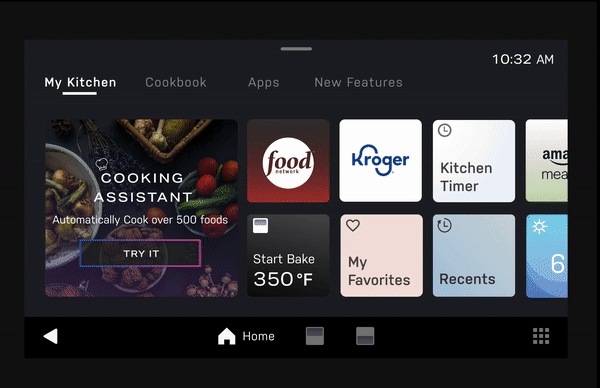
But what if our Wall Oven Nav Bar could also display OVEN STATUS and tell you at a glance, no matter what screen or oven cavity you are on, that your oven is preheating, baking, airfrying, etc.

User Testing & Design Validation
Inika (fellow GE Design Intern) and I built the digital, Figma prototype of the wall oven UI, which was mounted into a physical prototype. In 3 rounds of user testing, we observed how users interacted with the Nav Bar iterations in conjunction with tasks that the moderators ask the users to perform. From user feedback, we were able to iterate on the Nav Bar and Wall Oven UI to bring a smoother, intuitive experience
Key Design Decision
It was an important decision to make the Nav Bar a full width bar anchored on the base of the screen. It is the main way to navigate and operate your oven, so it needed to be clearly visible and convey information unambiguously.
It was also crucial to FLATTEN the UI. For example, canceling your cook should be so simple, and changing cooking modes should be easily accessible. Tidying up the corners of the screen and introducing sliding tabs that do not completely obscure the screen brings a clean interaction that prioritizes temperature as the main information displayed on screen.
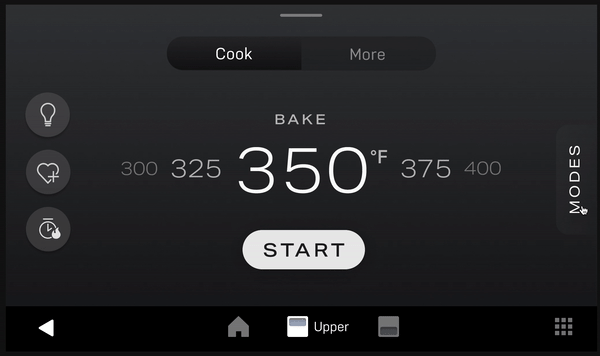

Nav Bar Behavior
The Nav Bar helps the user navigate their GEA OS Appliance (ie. Double Wall Oven). The Status Indicator is the Solid Red or "Hot Spot" animated line, whose purpose is to indicate if the oven is on and preheating, or, on and at the specified cooking mode.
.png)
Design System Initative & Documentation
Along with establishing the beginnings of a new OS, it was imperative we begin documenting these UI elements to build a design system library - a living document intended to be shared amount designers and developers that not only served as a single source of truth for design, but also laid the foundation for how other complex UI components may be documented at GEA for Wall Ovens, Cooktops, Fridges, and more.
This included defining component colors, typography, spacing, component definition and behavior.

